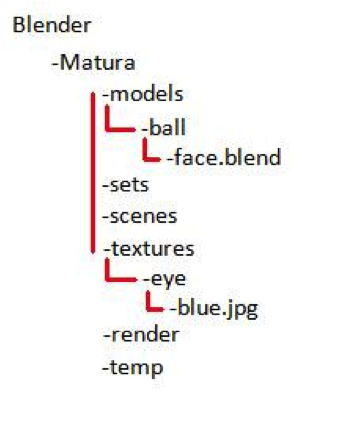How To Be Organized
Before starting with an animation it is important to be organized properly. The final animation will not only consist of one single blend file. There may be dozens of production files, textures, sounds and at least thousands of rendered frames to keep track of. There are three different ways of how Blender deals with any of these assets:Local assets
Local assets are contained directly within a particular blend file. That means that Blender does not have to look for them on the hard disk. Local assets are just used for small projects. In a typical short animation there are several sets and characters which would be very difficult to handle and lead to a huge file using only local assets.Absolute assets
These assets are not contained within the particular blend file itself. Blender procures them by following an absolute disk path. Here is an example of an absolute disk path of a blend file called "Test":C:\Document and Settings\My Documents\Blender\Object\Test.blend
Relative assets
Relative assets are in the end the same as absolute assets. However the disk reference is a little more complex. Instead of referring to an absolute path, relative paths describe the way how to get to the referenced file from the active blend file. The ".." mean that you go back a level in the folder hierarchy.../../textures/eye/blue.jpg